Swiftpage emarketing Search (ACT! only)
Swiftpage emarketing
’s Search functionality can be accessed from the “Swiftpage emarketing
Email History”
pane within the Snapshot Tab within ACT!. Before you use the Swiftpage emarketing
Search,
you will need to download any relevant Swiftpage emarketing
email data using Swiftpage emarketing
’s
“Get Results”. Please view our Swiftpage emarketing
for ACT! “Get Results” Help for more information.
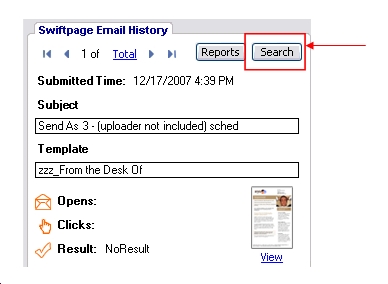
Swiftpage emarketing Search allows you to search your ACT! History for important Swiftpage emarketing email data. We give you appropriate text string that will search your database for:
• Unopened emails
• Bounced email addresses
• Suppressed email addresses
• Invalid email addresses
• Duplicate email addresses
You can search all Swiftpage emarketing email campaigns you have sent, or a specific email campaign identified by the Swiftpage emarketing CampaignID.
Swiftpage emarketing Search Menu
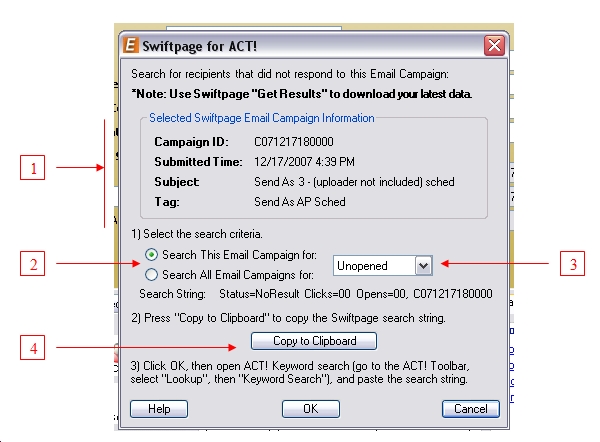
1) Selected Swiftpage emarketing
Email Campaign Information
Gives you information about the email campaign you have currently selected in the Swiftpage emarketing
Email History pane in Snapshot. You have the choice to search for results from this single email campaign, or all Swiftpage emarketing
email campaigns.
2) Selecting your Search Criteria – Email Campaigns
Choose whether you would like to search through this one specific Swiftpage emarketing
Email Campaign, or All Swiftpage emarketing
Email Campaigns you have sent from your ACT! database.
3) Selecting your Search Criteria – User Status
Select the Email Result you would like to search for.
You can search your database for:
• Unopened emails
• Bounced email addresses
• Suppressed email addresses
• Invalid email addresses
• Duplicate email addresses
If you wish to view the email recipients who opened or clicked your email, please create a Swiftpage emarketing Online Call List and Sync the Call List into ACT!
4) Copy To Clipboard
Pressing the “Copy to Clipboard” button copies the Swiftpage emarketing
Search String to your computers clipboard.
After pressing the button, you must close the dialog and open ACT!’s Keyword search. You will need to paste the Swiftpage emarketing
Search String into the ACT! Keyword search to find the selected Swiftpage emarketing
Results in your database.