Swiftpage emarketing "Email" Help
Below is a picture of the Swiftpage emarketing
for ACT! Plug-In,
numbered with corresponding explanations below for your convenience.
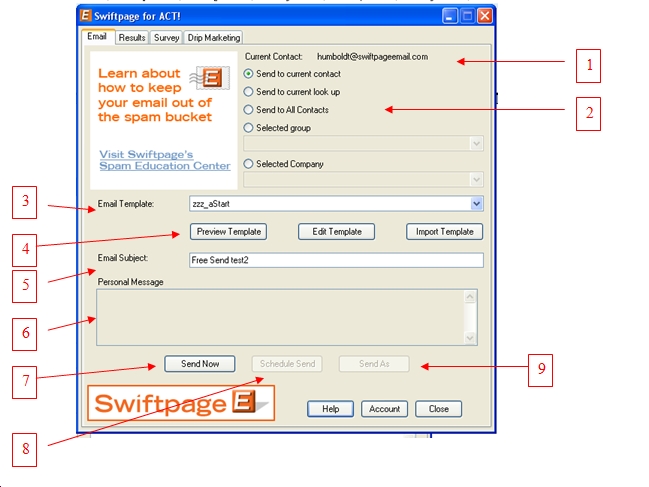
1. Current Contact: Will show who is your current contact within your ACT! database
2. Options of who to send your email to:
Send to Current Contact : Will send email to your current contact listed.
Send to Current Lookup : If you do a "Lookup" within your ACT! database, this will send an email to everyone in that lookup.
Send to All Contacts : Will send to all of the contacts in your ACT! database, but this is limited to how many people your account plan is for.
Selected Group : Send an email to a group within ACT!
Selected Company : Will send an email to a company that you have saved within ACT! (this only works in 2005 or later).
3. Email Template: Choose the Swiftpage emarketing template from your personal template library that you would like to send.
4. Preview, Edit and Import Template buttons: Allow you to preview, edit and import email templates online. Click these buttons to access each part of the online interface.
5. Email Subject: Type in the subject line you want to include with this email.
6. Personal Message: Option to type in a Personal Message if the selected template has a [[SpePersonalMessage]] tag. Preview shows the user the template with the personal message inserted.
7. Send Now : Send your selected template to the selected contact(s) right now.
8. Schedule Send: Schedule your email blast to go out on a specified later date and time.
9. Send As : “Send As” can be used to send email as other users in your ACT database. Choose Sender: Select the ACT! user you would like to “send as” from the drop down menu, or choose to send as the ACT! “Record Manager”, or as a Custom Field you have created. Choose your delivery time, then enter your Account Password (the account manager should have the Account password). Please note: You may “Send As” any ACT! database user that is also setup as a user on your Swiftpage emarketing account. If you have other ACT! database users, but they do not show up in the drop down menu, then they will need to be added to your Swiftpage emarketing account. If you have other Swiftpage emarketing users, but they do not appear in this drop down, then each Swiftpage emarketing user will need a corresponding ACT! database profile.
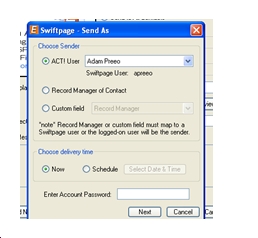
The Send As – Summary lets you know how many emails are being Sent As specific Swiftpage emarketing users. The “Name” field near the bottom allows you to give your email blast a title to view later. The Name field is primarily used after you send your email for creating call lists. The Name field allows you to send similar email blasts to different groups of people.
Please Note: “Send AS” is a “Snapshot” feature. To enable this feature your account will need to be upgraded your account to the “Snapshot” version ($59.99 /month)
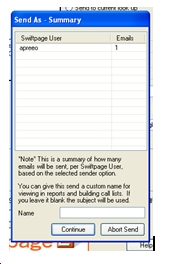
10. Account: The “Account” button gives you access to your account information. Click here to upgrade your account, or Add a Swiftpage emarketing UserID. To add a Swiftpage emarketing UserID, you must have another ACT! user in you database. If you have an ACT! database user that need to have a Swiftpage emarketing UserID, click the Add User button, and fill in the appropriate fields.