Swiftpage emarketing "Get Results" Help
Below is a picture of the Swiftpage emarketing
for ACT! Plug-In,
numbered with corresponding explanations below for your convenience.
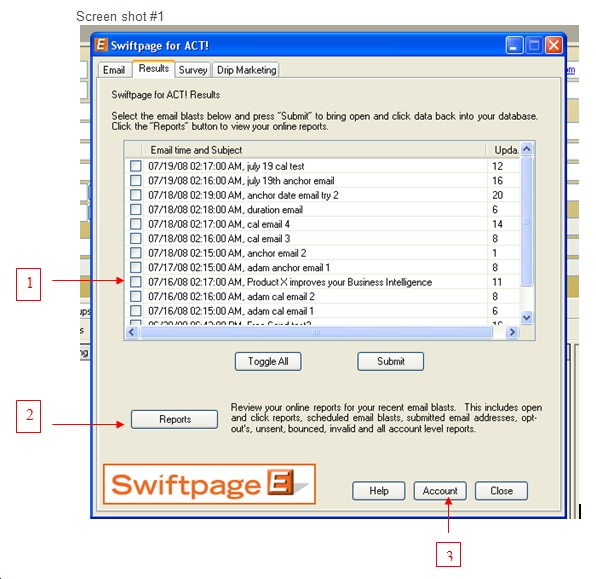
A pop up will appear that tells you how many updates you are about to download. Clicking “Yes” will access your Swiftpage emarketing account on Swiftpage emarketing servers and download your results.
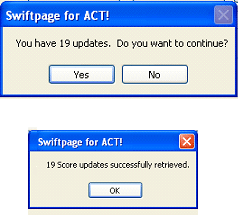
You will then be notified about how many Scores were successfully received.
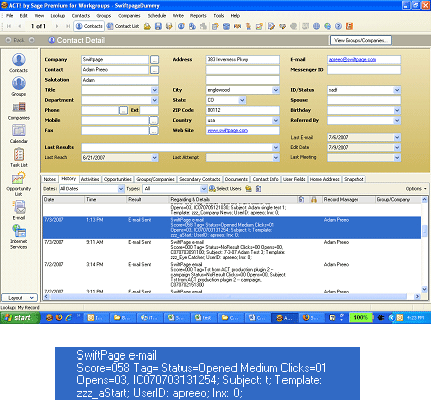
1. Get Results: After you send out a Swiftpage emarketing email blast, data is brought back into each contact's history. This data includes a score, status, and open and click data. Get results allows you to save these items to your existing contacts ACT! history.
2. Reports – Gives you access to your Online reports. This includes open & click reports, schedule email blast reports, submitted, opt-out’s, unsent, bounced, invalid and all account level reports.
3. Account: Will show current Swiftpage emarketing Account information. The “Account” button gives you access to your account information. Click here to upgrade your account, or Add a Swiftpage emarketing UserID. To add a Swiftpage emarketing UserID, you must have another ACT! user in you database. If you have an ACT! database user that need to have a Swiftpage emarketing UserID, click the Add User button, and fill in the appropriate fields.