
Marketing Results Install Help
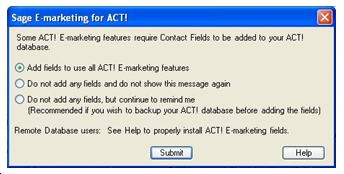 In this help document, you will learn the following:
In this help document, you will learn the following:
1) Field Options
2) Remote Database Installation Instructions
3) Manual Field Install
While installing Marketing Results you have the following options which are detailed below:
"Add fields and enjoy full Marketing Results functionality"
To ensure that you will receive FULL Marketing Results functionality, select "Add fields and enjoy full Marketing Results functionality". By selecting this option, you will be installing custom ACT! fields into your ACT! database. The custom fields installed are:
- Marketing Results Contact Grade
- Marketing Results Contact Rank
- Marketing Results Resources
- Marketing Results Lookup
- Import Status
Note: If you wish to install these fields manually, please see our Manual Field Install below.
Installing these fields gives you access to the following features:
The Marketing Results Contact rank feature provides another searchable ACT! field that allows you to rank your contact based upon any factor you choose. Just drag the slider bar or use the plus/minus buttons to give your contact your personal score.
The Marketing Results Call List Lookup feature gives you the ability to create an ACT! Lookup from your Call List contacts.
"Do not add fields..."
By selecting either of the "Do not add fields" options, custom ACT! fields necessary for FULL Marketing Results functionality will not be installed.
Missing functionality #1
If you do select the Do not add fields option, the "Edit" button in Who Is will be unavailable. This means that you will not be able to store images, links or text that you find on the web about that contact. You will still be able to search the web for contact and company information, but you will not be able to store that information in your database.
Missing functionality #2
You will also not have access to the Contact Rank which allows you to rank your contact based upon any factor you choose. Full Marketing Results functionality allows you to drag the slider bar, or use the plus/minus buttons to give your contact your personal score.
NOTE: You may prefer not to create fields when working with a Remote database. To learn more about a Remote database install of Marketing Results, see "Remote Database install" instructions below.
Remote Database Install (The following information is only necessary for Remote Database users)
Follow these steps to install Marketing Results on a Remote Database scenario.
For Fully Functional Marketing Results:
- On the ACT! database server: ensure ACT! is closed, install Marketing Results for ACT!.
- On the ACT! database server: in ACT!, click the Marketing Results tab
- When prompted select "Add all fields and enjoy all Marketing Results features" (this will install custom fields in ACT!).
- On the remote PC: open ACT! and sync to the server database. Then close ACT!.
- On the remote PC: ensure ACT! is closed, install Marketing Results for ACT!.
- You will now have fully functional Marketing Results for ACT! installed.
For Marketing Results without image saving capabilities:
- Ensure ACT! is closed, install Marketing Results for ACT! on the server database.
- In ACT! on the server, click the Marketing Results tab
- When prompted select "Add fields for text storage only - no image storage" (this will install custom text storage fields in ACT!).
- On the remote PC: open ACT! and sync to the server database. Then close ACT!.
- On the remote PC, ensure ACT! is closed, install Marketing Results for ACT!.
- Open ACT! (on remote PC) and click Tools > Sync Database
- You will now have Marketing Results without image storage functionality installed.
If you do not wish to create custom fields in ACT!, then it is not necessary to install Marketing Results on the database server. Please follow these steps:
For Marketing Results without fields:
- On the remote PC, ensure ACT! is closed, install Marketing Results for ACT!
- When prompted select either of the option that begin with "Do not add any fields..." (this will not install any custom fields in ACT!).
- You will now have Marketing Results without fields installed.
Manual Field Install
(The following information is optional and for advanced users only) If you wish to use full Marketing Results functionality, but do not want Marketing Results to automatically install Marketing Results fields in your ACT! database, you may manually enter the fields into ACT!.
The field names and types are listed below. The fields are ACT! Contact fields, and you must create these fields with the exact name and type to function properly.
Field Name |
Field Type |
Field Function |
Marketing Results Contact Grade |
Character |
Stores Contact Grade Character (A, B or C) |
Marketing Results Contact Rank |
Number |
Stores Contact Rank Number (1-99) |
Marketing Results Resources |
Memo |
Stores web links and the names of the web links (text only) |
Marketing Results Lookup |
Number |
Stores a Call List "ranking" value to create a sortable ACT! Lookup |
Import Status |
Character |
Populated when Survey List Builder or Updater adds or modifies ACT! contacts |
Instructions for adding fields manually:
- From the ACT! Tools menu, select Define Fields
- Ensure you are viewing Contact fields.
- From the left menu, click “Create New Field .
- Type a field name (for example, "Marketing Results Contact Grade").
- Select the appropriate field type (for example, Character).
- Click Finish.
- Repeat steps 1-5 for all Marketing Results fields.
- When you have finished creating fields, close and then reopen ACT!.
Please note that all Marketing Results fields must be created to ensure proper Marketing Results functionality.