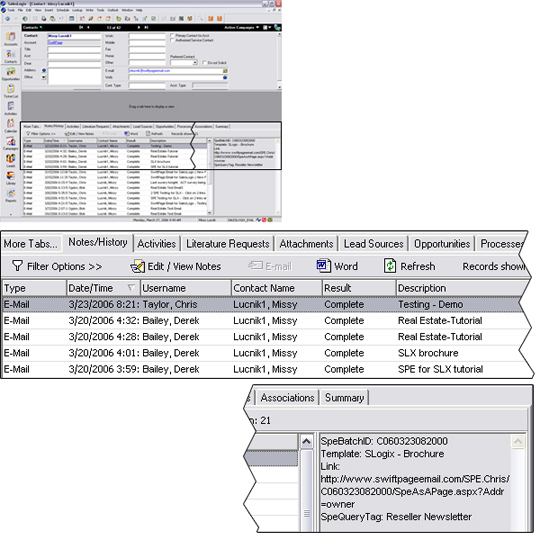Swiftpage emarketing Scores Menu - Get Scores
Click on the Orange "S" on your SalesLogix Toolbar. This will bring up a new window that gives you all the options for your Scores.
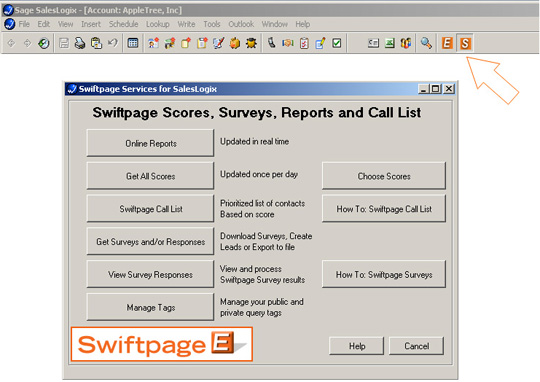
Get All Scores or Choose Scores
Scores are generated in the evening, wait until the next day to retrieve scores. If you have sent a campaign, wait at least 24 hours before "Getting Scores" from that campaign.
You can retrieve all updated scores from the SwiftPage Email server at once if you click on "Get All Scores":
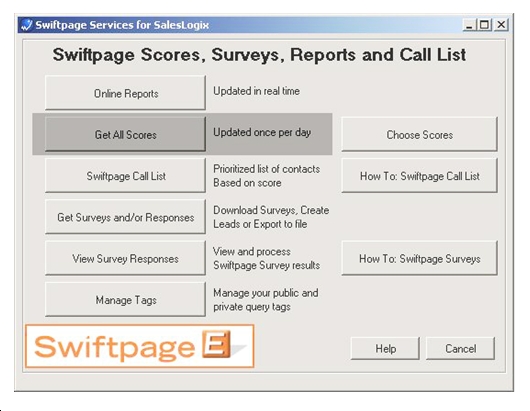
After you send out a Swiftpage emarketing Email campaign, data is brought back into each SalesLogix contact's history that includes a score, status, and open-click data.
If you would like to retrieve only some campaign data, you would click on "Choose Scores". This will bring up a window as shown below. Here, you can toggle which campaigns you would like to bring the scores back from. You will be shown the date, time and subject line for each campaign that has scores to be updated. The numbers on the right indicate how many records are going to be updated if with scores.
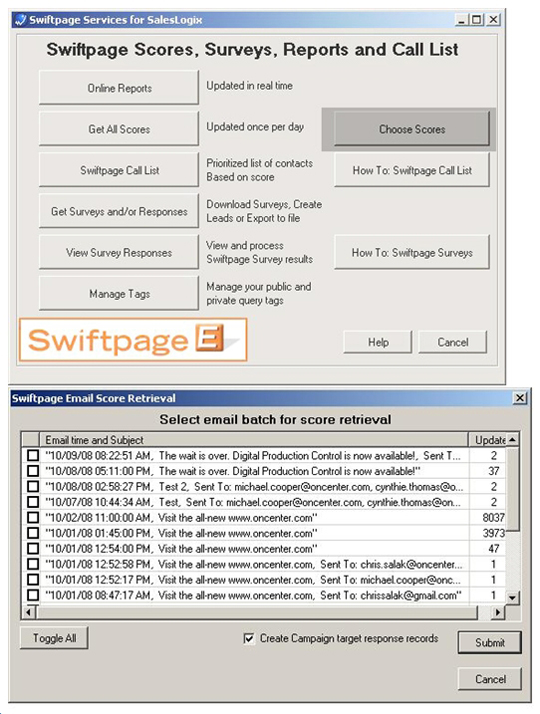
History Update
Once you bring back either All Scores or Choosen Scores, each contact's history will be updated in the SalesLogix database.