Swiftpage emarketing Scores Menu - Basics of the Plugin
When the Orange "S" icon in your SalesLogix toolbar is clicked on, a window will open up. This window is the Swiftpage emarketing Score menu. From here, you can do all the functions relating to getting score data back into contact's history, creating a Swiftpage emarketing Call List, and getting Swiftpage emarketing survey data.
Please refer to the navigation on the left, under "Swiftpage emarketing Email Scores Menu" for explanations of what each of these functions are.
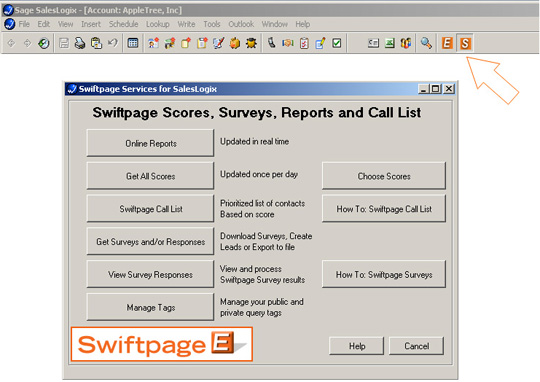
Online Reports
You could view instant open-click results by clicking on this button. You will then be brought to a browser window that will show you all individual emails and campaign emails you have sent out.
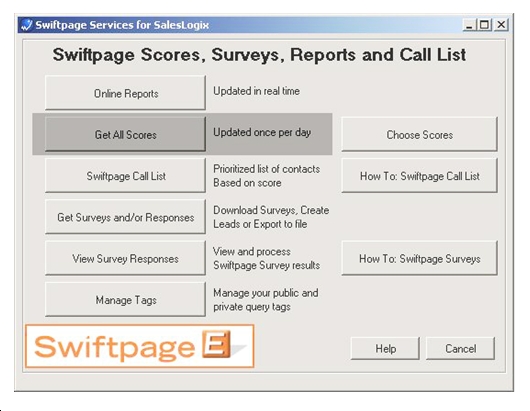
Get All Scores
Scores are generated in the evening, wait until the next day to retrieve scores. If you have sent a campaign, wait at least 24 hours before "Getting Scores" from that campaign.
After you send out a SwiftPage Email campaign, data is brought back into each SalesLogix contact's history that includes a score, status, and open-click data.
When you retrieve this score data to bring back in to each recipient's history within SalesLogix, you can create a Swiftpage emarketing Call List for the sales team to follow up with the hottest leads (recipients with the highest scores). Typically you will always want to "Get All Scores" when retrieving score data from your SwiftPage Email campaigns.
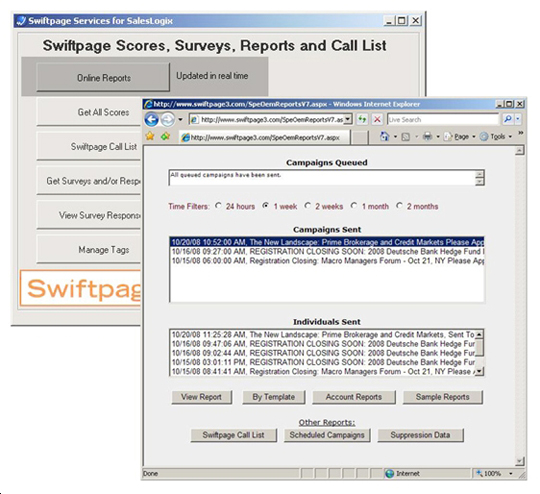
Choose Scores
Scores are generated in the evening, wait until the next day to retrieve scores. If you have sent a campaign, wait at least 24 hours before "Getting Scores" from that campaign.
After you send out a Swiftpage emarketing Email campaign, data is brought back into each SalesLogix contact's history that includes a score, status, and open-click data.
If you would like to retrieve only some campaign data, you would click on "Choose Scores". This will bring up a window as shown below. Here, you can toggle which campaigns you would like to bring the scores back from. You will be shown the date, time and subject line for each campaign that has scores to be updated. The numbers on the right indicate how many records are going to be updated if with scores.
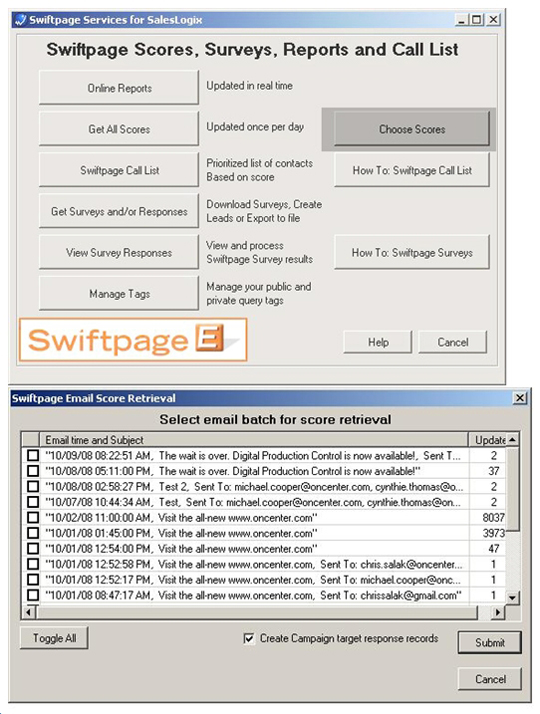
Swiftpage emarketing Call List
By bringing your open, click and score data back into each contact's history within SalesLogix it will enable you to create a Swiftpage emarketing Call List.
A Swiftpage emarketing Call List is created by the sales person to retrieve a list of SalesLogix contacts to call based on a recipient's level of interest. The most active person is at the top of the list allowing sales to click down through the list and access all of the contact data as necessary.
Once the call is complete, the sales person enters the call notes, sets an action to the contact to be remove then from the list, and goes to the next person in the Swiftpage emarketing Call List. By using the Swiftpage emarketing Call List, sales will be able to call interested prospects first and significantly increase their close ratio.
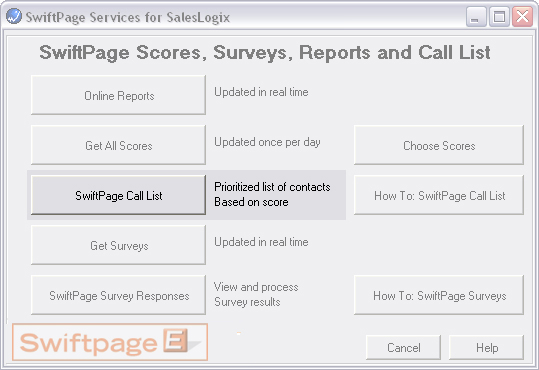
Get Surveys
This feature allows for a user to create surveys that are going to be sent to their contacts to gather information.
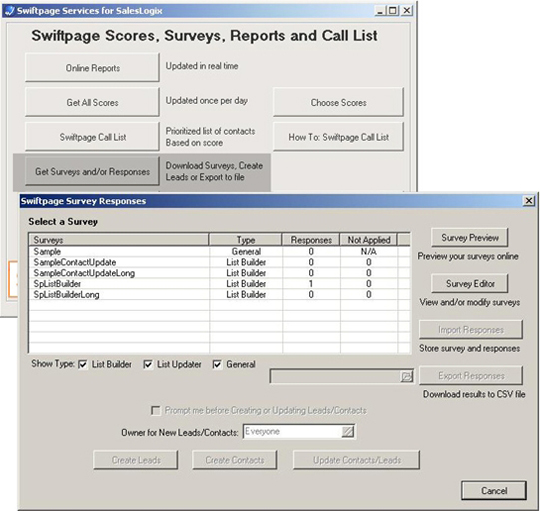
There are different types of surveys that can be used.
General - a general survey can be used to gather general information from a contact. (i.e. There is a event coming up that the host of the event would like to know how many people are attending. A survey can be created and sent with a template to gather this information from the contacts)
List Builder - this type of survey is used to gather new contacts and write them into SalesLogix. A list builder survey can be linked to your website for potential customers to sign up to receive future emails.
List Updater - the list updater survey is used to update information for contacts in SalesLogix. This is mainly used to update information such as company address, phone number, email address, and any other information that needs to be updated in SalesLogix.