List Builder
List Builder - this type of survey is used to gather new contacts and write them into SalesLogix as a new contact or lead. A list builder survey can be linked to your website for potential customers to sign up to receive future emails.
In order to create a List Builder survey, click on the orange S in SalesLogix and click Get Surveys and/or Responses, then click on Survey Edit.
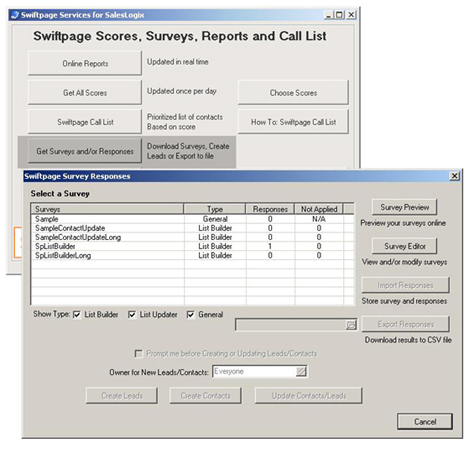
The Survey Editor button will automatically log the SalesLogix user into their Swiftpage emarketing User Account. Click on the Reports & Surveys tab on the left side of the Editor Screen and then click on Survey Management.
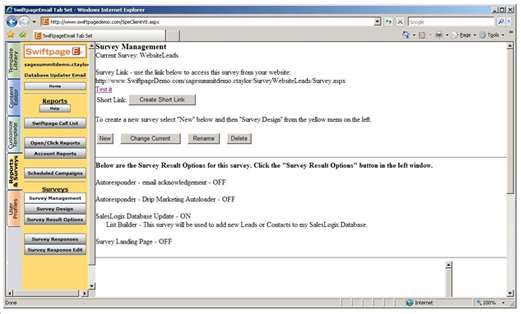
In Survey Management, select New to create the new List Builder Survey.
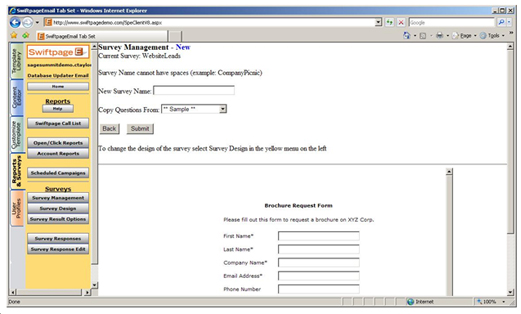
Here, the survey is given a name. Questions from others surveys can be copied into the new List Builder survey. After nameing the survey, click submit. The next step in the List Builder survey creation is to customize the survey questions and display. To do this, click on Survey Design int the left window of the Online Editor.
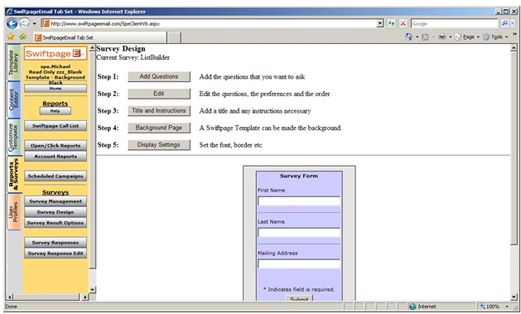
Within Survey Design, questions can be added and edited. The survey can be giving a Title as well as any instructions can be added to instruct the new contact/lead on how to fill out the survey. There are also options for changing how the survey looks which include the Background Page and the Display Settings.
After the survey is complete, click on Submit. To manage the type of survey created, click Survey Results Options in the left window of the Online Editor. In Survey Result Options, check the box for SalesLogix Database Update, select List Builder, then click Submit.
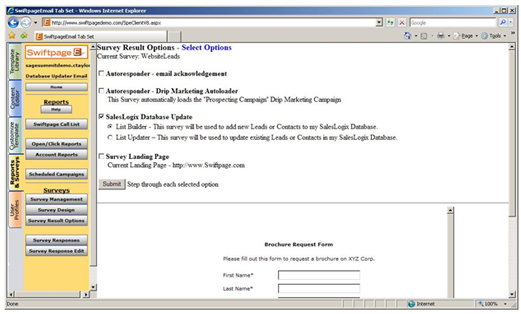
Each question in the List Builder survey will now need to be mapped to the SalesLogix database fields in which the data will be written. Below is an image that shows which database fields are mapped to each survey question.
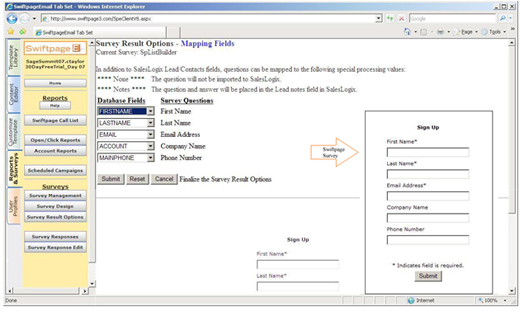
Note : Image above is altered; therefore Survey Result Options will not display the same as this image.
Once the survey has been filled out by a person you can then start creating new Leads or Contacts in SalesLogix. Click on the orange S in SalesLogix, then Get Surveys and/or Responses. Below is an image of the Swiftpage emarketing Survey Responses.
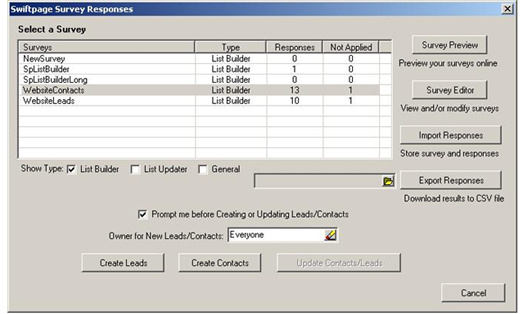
In Swiftpage emarketing Survey Responses, select the List Builder survey that the results of will be imported into SalesLogix. There is a check box “Prompt me before Creating or Updating Leads /Contacts”, which will show all of the survey questions and responses. A new dialog box will display after clicking on Create Contacts. The default value for adding a contact is that Company is automatically mapped to Account. This will then create an Account with the Company name if the account does not exist already.
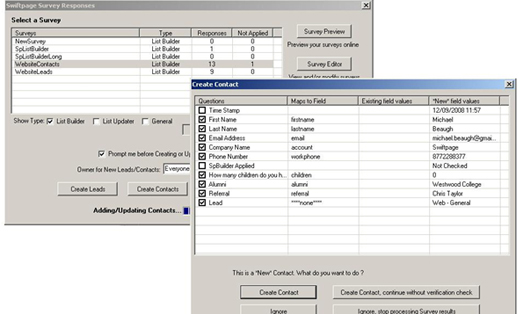
Here, the user can select which data will be written into SalesLogix. There is a duplication check on email address for the contact or leads being created so that the contact or lead will not be duplicated in the SalesLogix database. If decided, the new contact can be created regardless of if they exist in the database but clicking on Create Contact, continue without verification check. There is also another option to Ignore which will ignore / skip the contact or lead, stop processing Survey results which in turn will not write the data into SalesLogix but will retain the data for another time in which the data will be written into SalesLogix. You may also uncheck the question if you don’t want that data to be added into SalesLogix.
Note: You may also hide questions in your survey design which would automatically create a certain default value for the answer. For example: The last question in the example survey was Lead Source. The person filling out the survey would have never seen this question but the default value is Web- General and we have mapped it to the Lead Source field in SalesLogix so we now know what the lead source of this contact or lead is back inside our SalesLogix database.
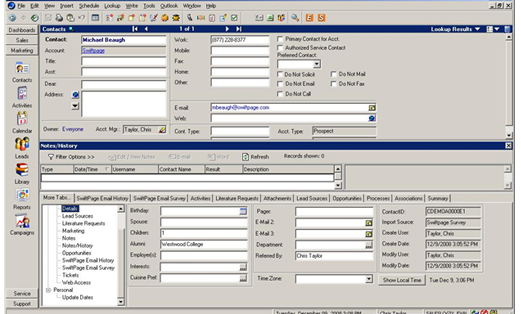
As shown in the two screen shots above, the Contact fields in SalesLogix have been updated with the new contact’s information from the List Builder survey.
The process is the same for creating a lead in SalesLogix. Click on the orange S and then Get Surveys and/or Responses. Select the survey that is used to gather leads from the list of surveys.
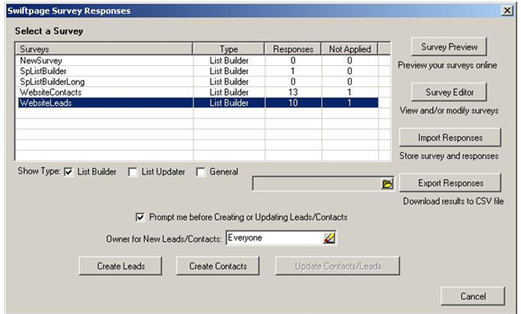
After selecting the survey created for gathering new leads, click on Create eads and a new dialog box will display with the survey questions and responses.
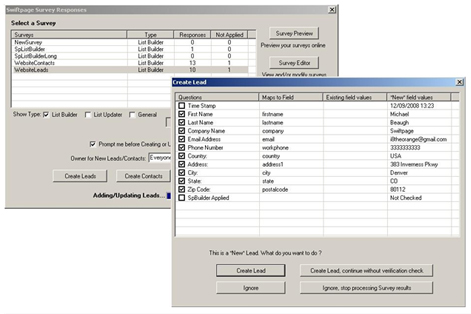
Here, the user can select which data will be written into SalesLogix. There is a duplication check for the contact being created so that the contact will not be duplicated in the SalesLogix database. If decided, the new contact can be created regardless of if they exist in the database but clicking on Create Leads, continue without verification check. There is also another option to Ignore, stop processing Survey results which in turn will not write the data into SalesLogix but will retain the data for another time in which the data will be written into SalesLogix.
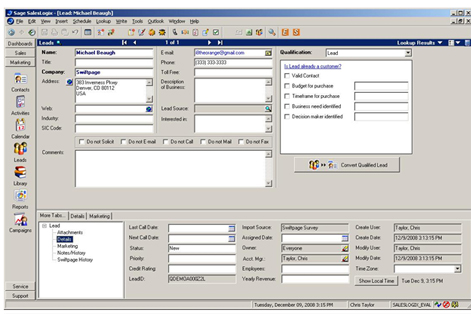
As shown in the two screen shots above, the Lead fields in SalesLogix have been updated with the new lead’s information from the List Builder survey.