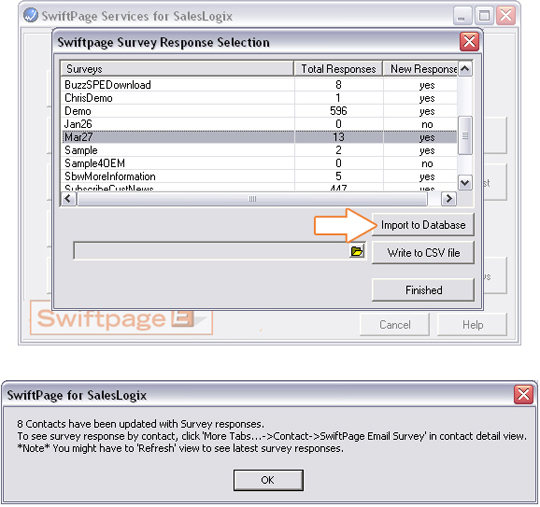Bring Survey Data into SalesLogix
Open Menu
Click on the Orange "S" on your SalesLogix Toolbar. This will bring up the SwiftPage Score Menu. Next, click on the "Get Surveys " button.
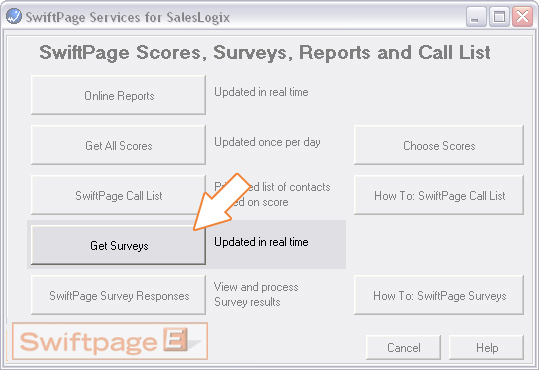
Select Surveys
Every survey that you have created in your SwiftPage Email account will be shown here. You will be given the survey name, how many total responses you have recieved, and if there are any new responses. If the "New Response" column has a "yes" for a survey, you may select to Import the data to the SalesLogix database.
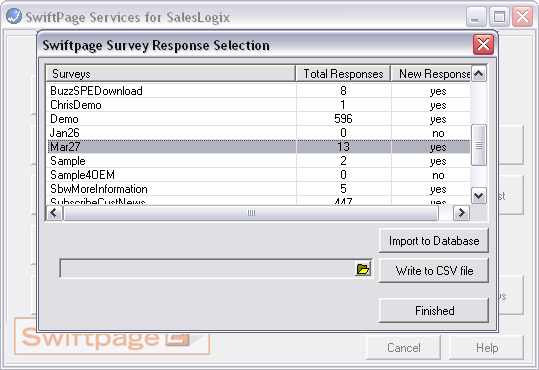
Import to Database
When you have selected your survey(s), click on the "Import To Database" button. You will recieve a confirmation window (shown below) telling you how many records have been updated.