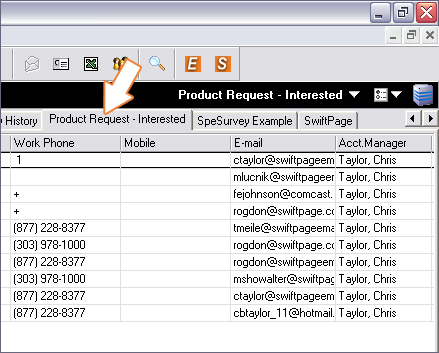Use the Survey Data
Sort Data
So now, you are able to sort the data by any column. Let's say we want to follow up with everyone who said they would like more information. We would click on the appropriate column for that question to sort out the "Yes" from "No", and all the "Yes" answers will now be grouped together.
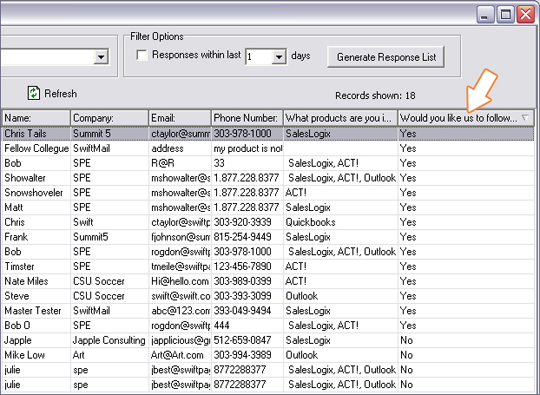
Create Group
Now that the data is sorted, click on "Create Group..." in order to bring these contacts together.
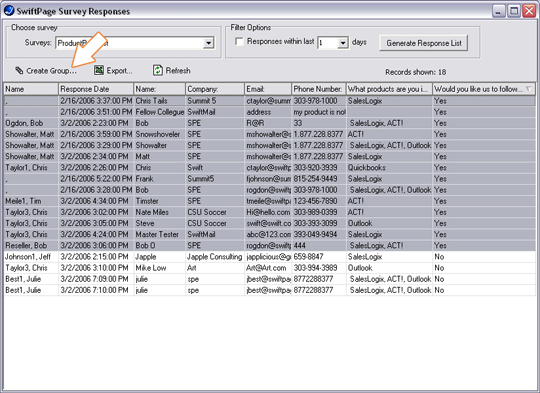
Save Group
You will be prompted to save your group, type in a Group Name in the space provided. You will be able to select to include all the records from your Survey data, or only what you have selected.
When you are finished, click "OK", and the window below will tell you to hit Ctrl + F5 to refresh your SalesLogix view.
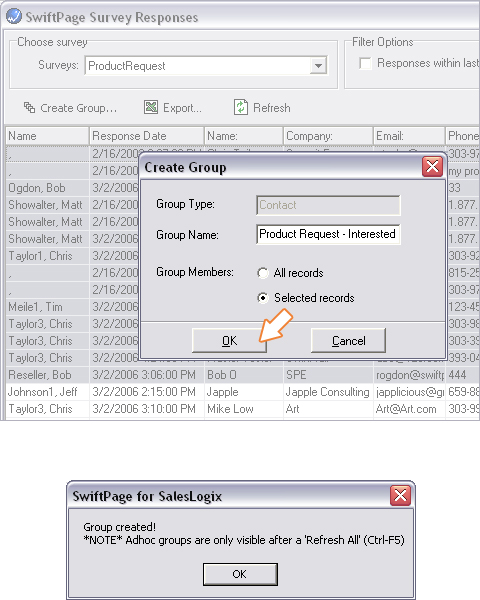
Show Group
After doing a "Refresh All" (Ctrl + F5), your new group from the survey responses you have selected will become it's own tab within SalesLogix!