Verify Template Help
Advanced Editor Template Verification
I cannot find the ‘Click here to Verify’ link
Be sure to look for the "Click here to verify" link at the very bottom of the template preview
screen, as it is a small blue text link below the footer alignment options. You may need to
scroll down in the window as well as your browser window to view the very bottom of the
template to find the link.
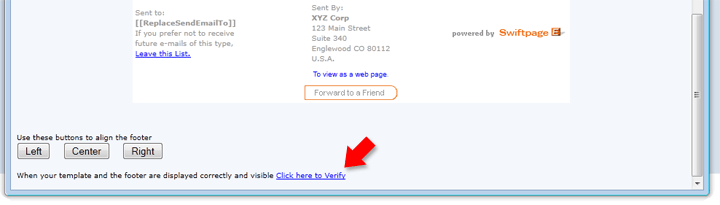
Imported Template Verification
NOTE: We recommend following our HTML Designers Guide to Email Templates for Swiftpage emarketing
to avoid issues with importing and editing in Swiftpage emarketing
.
There is no ‘Click here to Verify’ link visible
If your "Click here to verify" link is missing when you try to import your template, and/or your template looks disjointed and wrong during the import process, you may have absolute positioning in your HTML code that is interfering with the import process. Absolute positioning is not supported by Swiftpage emarketing
, and your HTML file will need to be adapted so that all absolute positioning is removed. Once you have removed the absolute positioning, import your updated HTML file and the "Click here to verify" link should appear as normal.
Absolute positioning usually appears in HTML like this: "POSITION: absolute"
There is no ‘Click here to Verify’ link and my template is showing below the window or split up
If there is no "Click here to verify" link when you try to import your template to the Swiftpage emarketing
advanced editor, and it appears your template is either below the verification window or split up between the verification window and the area below, there are two things that might be going on:
- In your HTML, there might be <tr> or <td> tags without <table> and/or <tbody> tags before them.
- There might be unbalanced table tags (such as <tr>, <td>, <table> or <tbody>) in your HTML code.
In either one of these cases, you won't be able to verify your template until you correct your HTML code. In the first case, solve the problem by making sure there are no <td> or <tr> tags *before* their corresponding <table> or <tbody> tags. <td> and <tr> should come after the corresponding opening <table> and <tbody> tags. In the second case, make sure there are no unbalanced table-related HTML tags in your template. Once you have fixed the problem in your HTML, reimport it and it should work fine!
Please review HTML Designers Guide to Email Templates for Swiftpage emarketing for more tips.
Why do I have to verify my template in order to save it?
CAN SPAM regulations require that every email sent through a third party email provider such as Swiftpage emarketing
contains a opt-out or unsubscribe mechanism for the recipient. Swiftpage emarketing
provides this opt-out mechanism in the footer of each email sent, and must verify that HTML code imported into, or edited with, the advanced editor does not interfere with the visibility of this footer. Swiftpage emarketing
strictly complies with these regulations in order to provide the very best deliverability possible to all of our customers. For more information on deliverability and CAN SPAM compliance visit our Deliverability Resource Center.