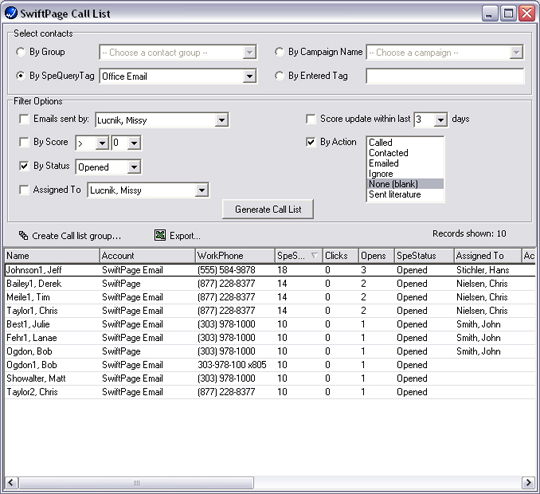The Swiftpage emarketing Call List - Assign Contacts
After creating a Swiftpage emarketing Call List, you can now assign different contacts to Sales Team members. Select one or more contacts by clicking on the name(s) while holding the Shift or Ctrl key.
Select Contacts
Next, right-click your mouse to open up the menu.
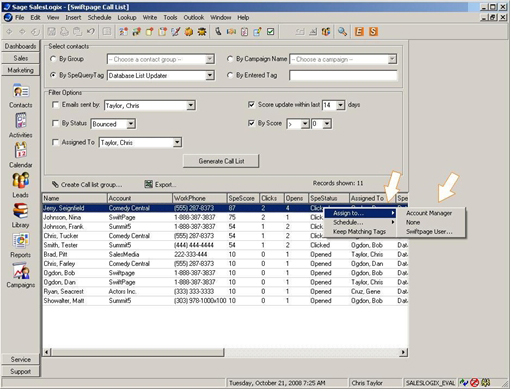
Assign To...
This drop-down menu will list all the people that are sharing your SalesLogix database. Choose which person you would like to assign the selected contacts to, and click the "Ok" button.
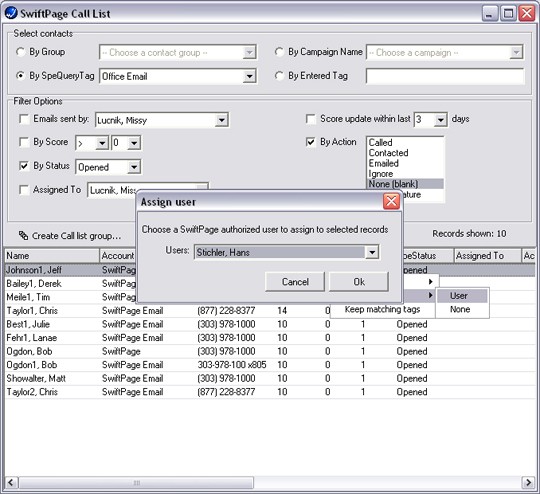
Repeat
You can do this for your entire SwiftPage Call List, the below screenshot shows most of the contacts being assigned to various Sales Team Members. Repeat steps to assign everyone.