Send Email to New Query Groups
Click on the Orange E
![]()
Send to Query Group
Under "Select Targets", choose the "Group" radio button under "Contacts" and then select from the drop down menu the group in which you named the query.
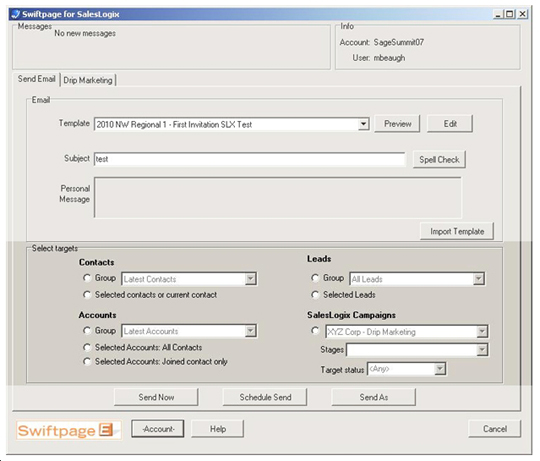
Select Email Templates to Send
Choose which email template you want to send from the drop-down list. This list will show you every template that is in your SwiftPage Email account. Whichever email template is selected will be emailed, you may preview it by clicking the Preview button to the right.
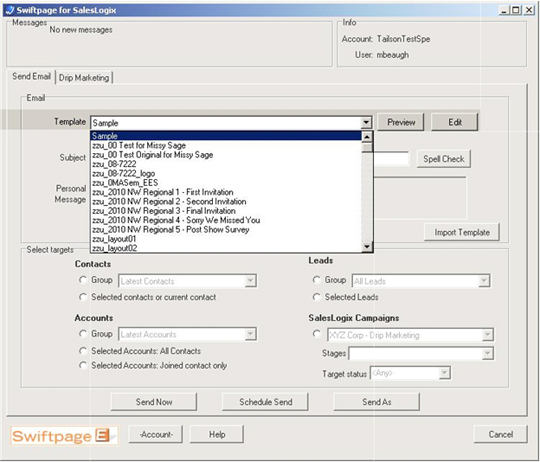
Type Your Email Subject
Type in your email subject in the field provided that you want to accompany your email.
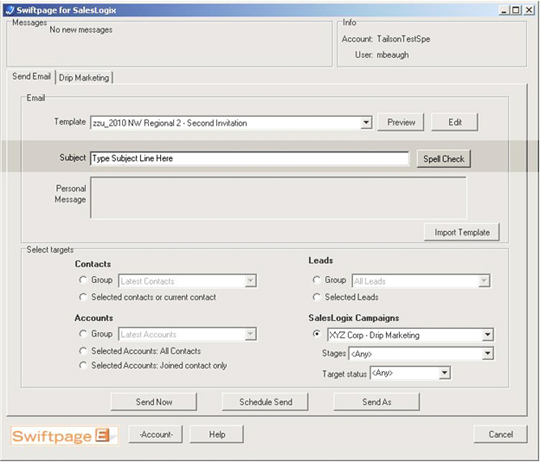
Type a Personal Message (Optional)
The Personal Message box allows you to change/add messaging "on the fly". If your email template has the mail merge tag: [[SpePersonalMessage]]. If this mail merge tag is within your email template, it will allow you to type in a personal message in the box highlighted below. The Clear button will clear all text in both the subject field and Personal Message Box.
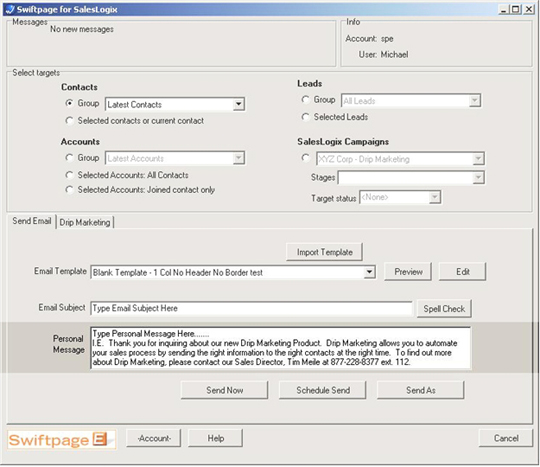
Send the Email Campaign
Click on the "Send..." button.
The "Verify send..." screen will show you a confirmation of who and how many email recipients you are sending to, when the email is going to be sent, as well as the subject line and template you chose.
You can cancel this process or view your targets one last time - click on "Yes" to send the email campaign right now.
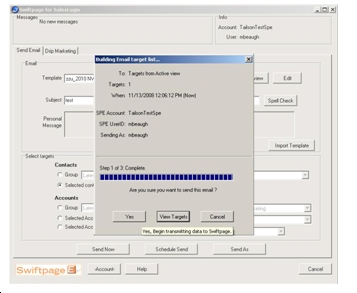
Status and Write to History
You will now be brought to a window that has your "Send status and history update..." A "SpeQueryTag" is required for when you go back and search on the scoring data for each email recipient.
You can choose which data you would like to populate each contact's history/notes field you sent to. Choose to "Update History".
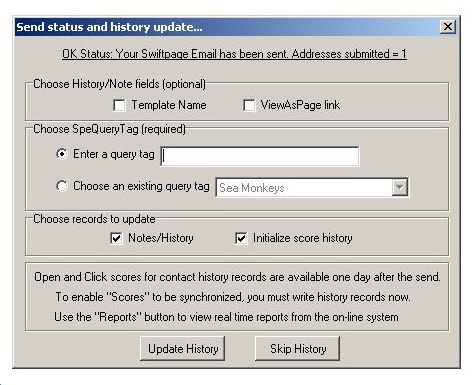
Within SalesLogix there are three tabs that are updated with information of the emails that are sent and the surveys along with the questions and responses to those questions.